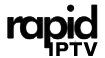VIDAA OS is a smart TV operating system developed by Hisense, designed to deliver a seamless, user-friendly experience for streaming content, including IPTV. If you are a Hisense TV owner and want to access IPTV services using VIDAA OS, you’re in the right place. This article provides a detailed, step-by-step guide on how to use VIDAA OS for IPTV streaming on Hisense TVs, so you can enjoy your favorite shows, sports, and movies directly on your television.
Buy 1 Year IPTV Subscription and Enjoy Unlimited Content
What is VIDAA OS?
VIDAA OS is a proprietary smart TV platform developed by Hisense, which provides access to various streaming services and applications. The operating system is intuitive, responsive, and allows users to easily navigate through apps and settings. VIDAA OS is designed to enhance the entertainment experience, making it easier for users to stream content, including IPTV channels, directly from their TVs.
With VIDAA OS, you can enjoy a wide variety of apps, ranging from popular video-on-demand platforms like Netflix, Amazon Prime Video, and YouTube, to IPTV services that offer live TV channels. The system is built to offer an optimized viewing experience, with a focus on speed, reliability, and user accessibility.
Why Use IPTV on Hisense TVs with VIDAA OS?
Using IPTV on Hisense TVs with VIDAA OS offers numerous advantages, including:
- Easy Access to IPTV Services: VIDAA OS provides direct access to a wide range of IPTV apps and services, allowing you to enjoy live television, movies, and sports events from around the world.
- User-Friendly Interface: VIDAA OS is designed with ease of use in mind, making it simple to navigate and configure IPTV apps.
- High-Quality Streaming: VIDAA OS supports high-definition streaming, including 4K, depending on your IPTV service and internet connection.
- Customization: You can personalize your IPTV experience by downloading your preferred apps, managing subscriptions, and adjusting video settings for optimal viewing.
How to Set Up IPTV on Hisense TVs with VIDAA OS
Step 1: Connect Your TV to the Internet
Before you can use IPTV on your Hisense TV, ensure that your TV is connected to the internet. You can use either a wired Ethernet connection or connect via Wi-Fi.
- Press the Home button on your remote control.
- Navigate to Settings and select Network.
- Choose Wi-Fi or Ethernet, depending on your preferred connection method.
- Connect to your home network and ensure you have a stable connection.
Step 2: Access the VIDAA Store
To access IPTV apps, you’ll need to download them from the VIDAA store, which is the app marketplace for VIDAA OS.
- Press the Home button again and navigate to the VIDAA Store.
- You can search for IPTV apps directly from the store. Popular IPTV apps like IPTV Smarters, Tivimate, and GSE Smart IPTV are available for download.
Step 3: Download and Install IPTV Apps
Once you’ve found your preferred IPTV app, you can install it with just a few steps.
- Click on the IPTV app icon to open its page.
- Press the Install button to begin the installation process.
- Wait for the app to download and install on your Hisense TV.
Step 4: Set Up the IPTV App
After the app is installed, launch it from the Home screen or app menu. Most IPTV apps will require you to input credentials such as an M3U URL or login details provided by your IPTV service provider.
- Enter IPTV Credentials: Enter your M3U URL or login credentials from your IPTV subscription service.
- Configure Settings: Depending on the app, you may need to adjust settings such as video quality, EPG (Electronic Program Guide) setup, and language preferences.
MAG Box Explained: Why Keeping It Updated is Essential
Step 5: Start Watching IPTV
Once everything is set up, you can begin streaming IPTV content.
- Open the IPTV app from the Home screen.
- Browse through the available live TV channels, VOD content, or any other IPTV features supported by your service.
- Select a channel or content to start streaming.
Step 6: Customize Your IPTV Experience
To optimize your IPTV experience, consider adjusting the following settings in the IPTV app:
- Quality Settings: Adjust the video resolution based on your internet speed (HD, Full HD, 4K).
- Favorites: Add channels or content to your favorites for quick access.
- Parental Controls: If you have children, consider setting up parental controls to block inappropriate content.
- EPG Configuration: Some IPTV apps allow you to configure or download an EPG, so you can easily navigate live TV channels.
Troubleshooting Common Issues with IPTV on VIDAA OS
While VIDAA OS offers a seamless IPTV experience, you might encounter occasional issues. Here are some common problems and solutions:
1. Poor Video Quality or Buffering
- Check your internet speed: For high-quality streaming, especially 4K, ensure that your internet connection meets the necessary speed requirements.
- Switch to a wired connection: If you’re using Wi-Fi, switching to a wired Ethernet connection may provide a more stable connection.
2. IPTV App Not Working
- Restart the app: Close and reopen the IPTV app to resolve any temporary glitches.
- Check for updates: Ensure that both the IPTV app and VIDAA OS are up to date.
3. No Sound or Audio Delays
- Adjust sound settings: Check the sound output settings in your TV and the IPTV app.
- Try restarting: Sometimes, a simple restart of the TV or app resolves sound-related issues.
4. Unable to Log into IPTV App
- Check credentials: Double-check the M3U URL or subscription credentials provided by your IPTV service provider.
- Re-enter the details: If you’re still having issues, try logging out and logging back into the app.
FAQs

Can I use IPTV on Hisense TVs without a third-party device?
Yes, Hisense TVs with VIDAA OS allow you to stream IPTV directly through apps, so there is no need for an external device such as a set-top box.
Is 4K IPTV streaming possible on Hisense TVs?
Yes, if your IPTV service supports 4K content and your internet speed is sufficient, VIDAA OS allows you to stream 4K IPTV content on Hisense TVs.
What are the best IPTV apps for VIDAA OS?
Some of the best IPTV apps available for VIDAA OS include IPTV Smarters, Tivimate, Perfect Player, and GSE Smart IPTV.
Conclusion
Streaming IPTV on Hisense TVs using VIDAA OS is a convenient and enjoyable experience, offering access to a variety of live TV channels and on-demand content. By following the steps above, you can easily install and set up IPTV apps, customize your IPTV experience, and troubleshoot any issues you may encounter. Whether you are new to IPTV or a seasoned user, VIDAA OS makes it simple to enjoy your favorite shows, movies, and sports right on your Hisense Smart TV.
How to Use Smart Home Systems with IPTV