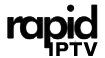Streaming IPTV (Internet Protocol Television) on Chromecast is an innovative way to enjoy your favorite live channels, on-demand content, and movies on a bigger screen. With its affordability and versatility, Chromecast has become a preferred tool for IPTV users. When paired with a premium provider like Rapid IPTV Subscription, it can elevate your viewing experience to a new level.
This guide walks you through optimizing your IPTV and Chromecast setup, ensuring you get the best performance. We’ll also explore why RapidIPTV stands out as the best IPTV subscription for Chromecast users.
Why Use Chromecast for IPTV Streaming?
Chromecast, developed by Google, is a compact streaming device that connects to your TV’s HDMI port. It allows users to cast content from their phones, tablets, or computers directly to their TVs.
Key Advantages of Chromecast for IPTV
- Cost-Effective: Offers high-quality streaming without needing an expensive smart TV.
- High-Resolution Support: Compatible with HD and 4K content (with Chromecast Ultra or Google Chromecast with Google TV).
- Wide Compatibility: Works with most operating systems and IPTV apps.
- Easy Setup: A simple process makes it accessible to all users.
Rapid IPTV Subscription takes this convenience further by offering thousands of high-quality channels and on-demand options compatible with Chromecast.
Setting Up Chromecast for IPTV Streaming
Before diving into optimization, let’s ensure your Chromecast and IPTV are properly set up.
Step 1: Connect Chromecast to Your TV
- Plug the Chromecast device into an HDMI port on your TV.
- Use the USB cable to connect it to a power source.
- Switch your TV input to the correct HDMI channel.
Step 2: Configure Chromecast with Google Home
- Download the Google Home app from your app store.
- Open the app and follow the instructions to connect Chromecast to your Wi-Fi network.
- Ensure your casting device (phone, tablet, or computer) is on the same network as Chromecast.
Step 3: Install a Compatible IPTV App
Choose an IPTV app that supports Chromecast for a seamless streaming experience.
Recommended Apps for IPTV on Chromecast:
- IPTV Smarters Pro
- TiviMate IPTV Player
- GSE Smart IPTV
Once the app is installed, log in using your RapidIPTV Subscription credentials.
How to Optimize IPTV and Chromecast Performance
1. Use a High-Speed Internet Connection
Streaming IPTV on Chromecast requires a stable and fast internet connection to avoid buffering and lag.
- Recommended Speeds:
- 15 Mbps for HD.
- 25 Mbps for 4K.
- Pro Tip: Use a 5GHz Wi-Fi network for faster speeds and reduced interference.
2. Update Your Apps and Devices
Outdated software can cause compatibility issues and poor performance.
- Chromecast Firmware: Use the Google Home app to check for and install updates.
- IPTV Apps: Update your app regularly from the app store.
3. Optimize Video Quality
Adjusting the streaming resolution can improve performance, especially on slower networks.
- Open the IPTV app’s settings.
- Select a resolution suitable for your internet speed (e.g., 720p for slower connections).
4. Use a VPN for Secure Streaming
A VPN not only protects your privacy but also bypasses ISP throttling, ensuring smoother streaming.
5. Choose a Premium IPTV Subscription
A reliable IPTV service ensures minimal buffering and high-quality streams. Rapid IPTV Subscription offers:
- Extensive Library: Thousands of live channels, movies, and shows.
- Reliable Servers: High-speed servers with minimal downtime.
- Global Coverage: Content from various regions and languages.
Visit Rapid IPTV to learn more about their features and packages.
Troubleshooting Common IPTV and Chromecast Issues
Chromecast Not Detected by the App
- Ensure your Chromecast and casting device are on the same Wi-Fi network.
- Restart both Chromecast and your casting device.
Buffering or Lagging Streams
- Test your internet speed using tools like Speedtest.
- Pause downloads or disconnect unnecessary devices from your network.
Poor Video or Audio Quality
- Adjust the video resolution in your IPTV app settings.
- Ensure your Chromecast and IPTV app are updated to the latest versions.
App Crashes or Freezing
- Clear the cache of the IPTV app.
- Reinstall the app or try another IPTV player.
FAQs About IPTV and Chromecast
1. Why is my IPTV buffering on Chromecast?
Buffering can occur due to slow internet speeds or high network traffic. Ensure you meet the recommended speed requirements for HD or 4K streaming.
2. Which IPTV service works best with Chromecast?
Rapid IPTV Subscription is highly compatible with Chromecast and provides a seamless streaming experience.
3. Do I need a smart TV to use Chromecast for IPTV?
No, Chromecast works with any TV that has an HDMI port.
4. What’s the best IPTV app for Chromecast?
IPTV Smarters Pro, TiviMate, and GSE Smart IPTV are great options for Chromecast users.
5. Is a VPN necessary for IPTV on Chromecast?
While not mandatory, using a VPN improves streaming stability and protects your privacy.
By following these optimization tips and choosing a reliable IPTV service like RapidIPTV, you can enjoy a high-quality streaming experience on Chromecast. Visit Rapid IPTV today and explore the best IPTV subscription that meets all your entertainment needs!