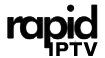In today’s digital world, watching TV has evolved beyond traditional cable and antenna broadcasts. IPTV (Internet Protocol Television) offers a modern way to enjoy television through the internet, and many smart TV owners want to combine it with their existing cable services to maximize their entertainment options. Combining IPTV with traditional cable on smart TVs is a convenient way to access all your favorite channels and content in one place, offering flexibility and an expanded viewing experience.
In this article, we will explore the steps to combine IPTV with traditional cable services on your smart TV, explain the necessary equipment, and guide you through the process to ensure optimal setup and performance.
Buy 1 Year IPTV Subscription and Enjoy Unlimited Content
Why Combine IPTV with Traditional Cable?
There are several reasons why combining IPTV with traditional cable services is a smart choice for many viewers:
1. Access to More Channels
By using both IPTV and traditional cable, you can expand your channel offerings. While traditional cable provides local and national channels, IPTV services often provide international channels, on-demand content, and niche programming.
2. Flexibility of Streaming
IPTV allows you to watch content on-demand, giving you greater flexibility compared to traditional cable TV, which is bound to a schedule. By combining both, you can switch between live channels and on-demand content effortlessly.
3. Cost-Effective
In some cases, subscribing to IPTV services can be more affordable than upgrading to a premium cable package. By combining the two, you get the best of both worlds, often at a more cost-effective price.
What Do You Need to Combine IPTV with Traditional Cable?
Before you begin, ensure you have the following equipment:
- Smart TV: Most smart TVs, such as Samsung, LG, and Sony, support both IPTV apps and traditional cable connections.
- IPTV Subscription: You’ll need an active IPTV subscription or access to IPTV apps like IPTV Smarters, TiviMate, or others available on your smart TV’s app store.
- Cable Box: Your traditional cable box, which connects your TV to your cable service provider.
- Internet Connection: A reliable and fast internet connection is required for IPTV services.
- HDMI Cables: To connect your cable box to your smart TV, you’ll need a few HDMI cables if you plan to switch between IPTV and cable.
Step-by-Step Guide to Combine IPTV with Traditional Cable on Smart TVs
Now that you have the necessary equipment, follow these steps to combine IPTV with traditional cable on your smart TV.
1. Connect the Traditional Cable Box to Your Smart TV
To start, connect your cable box to your smart TV using an HDMI cable. Most modern smart TVs have multiple HDMI ports, so choose one and ensure it is securely connected. Set the TV input to the HDMI port connected to the cable box. Once this is set up, you should be able to view traditional cable programming.
2. Install an IPTV App on Your Smart TV
Next, install an IPTV app on your smart TV. Popular IPTV apps like IPTV Smarters, TiviMate, or Perfect Player are widely supported by most smart TV brands. To install an IPTV app:
- Open the app store on your smart TV.
- Search for the IPTV app of your choice.
- Download and install the app.
- Open the app and sign in using your IPTV provider’s credentials or input your playlist URL.
3. Use a Picture-in-Picture or Multi-View Mode
To view both IPTV and traditional cable at the same time, some smart TVs offer features like Picture-in-Picture (PiP) or Multi-View mode. This allows you to watch content from both IPTV and cable simultaneously, giving you greater control over your viewing experience.
- Picture-in-Picture: This feature allows you to watch IPTV in a small window while keeping the cable broadcast in the main screen. Activate PiP mode from your TV’s settings, and adjust the sizes of the windows accordingly.
- Multi-View Mode: Multi-View mode can split the TV screen into two or more sections, letting you watch content from both IPTV and cable on different portions of the screen.
4. Switching Between IPTV and Cable
When you want to switch between IPTV and cable channels, you can use your TV remote or the IPTV app interface to change the input source. Some smart TVs also allow you to switch between inputs seamlessly with a dedicated button or app for quick access.
How to Use VIDAA OS for IPTV Streaming on Hisense TVs
5. Optimizing Streaming Performance
Ensure that your IPTV service runs smoothly alongside traditional cable by:
- Ensuring a stable internet connection: IPTV requires a reliable, fast internet connection for uninterrupted streaming. Use a wired connection for better reliability.
- Adjusting the streaming settings: Some IPTV apps offer adjustable quality settings, allowing you to optimize your streaming performance based on your internet speed.
Troubleshooting Tips for IPTV and Cable Integration
While combining IPTV with traditional cable should work seamlessly in most cases, you may encounter a few issues. Here are some common problems and their solutions:
- Poor IPTV Stream Quality: If the IPTV stream is buffering or lagging, check your internet speed. A stable speed of at least 10 Mbps is recommended for HD streaming. Consider upgrading your internet plan or using a wired connection instead of Wi-Fi.
- Audio Sync Issues: Sometimes, switching between IPTV and cable can cause audio sync problems. Try resetting the cable box or IPTV app, and ensure your TV’s audio settings are correctly configured.
- Multiple Inputs Not Showing Simultaneously: If the PiP or Multi-View mode is not working, check your TV settings. Not all models support this feature, so check your TV’s manual or settings for compatible modes.
Conclusion
Combining IPTV with traditional cable on your smart TV is a fantastic way to maximize your entertainment options. By following the steps outlined above, you can access both live TV channels and on-demand content, all from a single device. Whether you’re interested in international programming, niche channels, or simply want more flexibility in how and when you watch TV, this method can meet all of your needs. Just ensure that you have the right equipment and setup to make the most out of both services, and you’ll be able to enjoy a superior TV experience.
FAQs
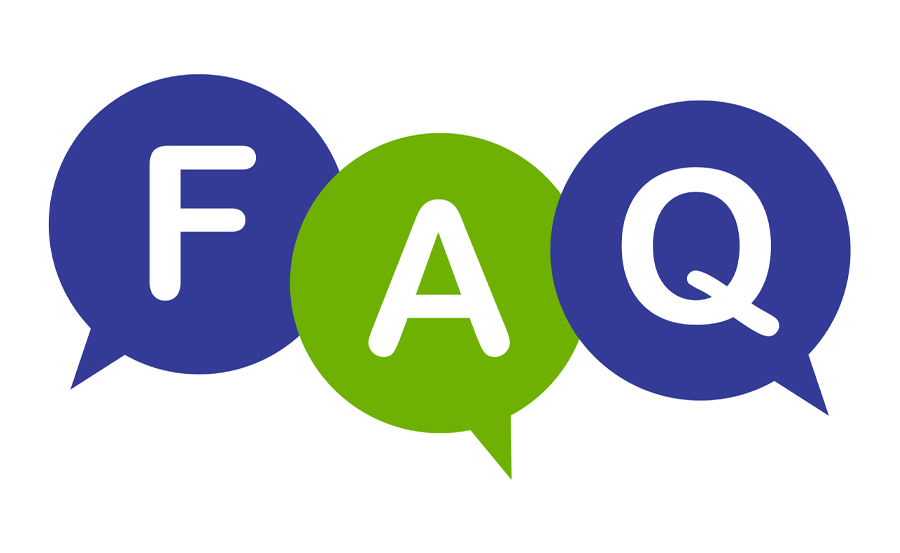
- Can I use IPTV and cable at the same time? Yes, you can use both services simultaneously by switching between inputs or using Picture-in-Picture (PiP) or Multi-View modes on your smart TV.
- Do I need a special IPTV app for my TV? Yes, you’ll need to install a compatible IPTV app on your smart TV to stream IPTV content. Some popular apps include IPTV Smarters and TiviMate.
- Is a fast internet connection required for IPTV? Yes, a stable and fast internet connection is essential for smooth IPTV streaming. For HD content, aim for at least 10 Mbps.
- Can I use an antenna and IPTV together? Yes, you can connect an antenna for over-the-air channels and use IPTV apps for additional content. Both can be integrated on your smart TV through different inputs.
This step-by-step guide ensures that you can enjoy the best of both worlds: IPTV and traditional cable, all on one smart TV. Whether you’re streaming live events, international content, or your favorite shows, this method expands your entertainment choices and enhances your overall viewing experience.
How to Use Smart Home Systems with IPTV