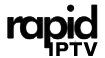The VLC Player is renowned for being the go-to multimedia player that supports a variety of audio and video formats. Setting it up on your macOS is straightforward, and when paired with the best IPTV service, Rapid IPTV, it transforms your media consumption experience into something extraordinary. This article walks you through the entire process in a simple, user-friendly manner.
Why Choose VLC Player for macOS?
When it comes to multimedia playback on macOS, VLC Player stands out as a top choice for several reasons. Its open-source nature means regular updates and innovations, ensuring it stays ahead of competitors. The VLC Media Player supports virtually every media file type, saving you from having to convert files just to watch a movie or listen to a song.
Moreover, VLC is extremely versatile, functioning well on macOS and being highly customizable to suit varied preferences. Its reliability is unmatched, and this article will help you harness its capabilities with the help of Rapid IPTV.
Pro Advice:
Unlock unlimited entertainment with Best IPTV Provider, offering a 1 Year IPTV Subscription to access premium channels and on-demand content.
Features That Make VLC an Unbeatable Choice
One of the major features of VLC is its ability to handle anything from basic audio files to high-definition video streams without breaking a sweat. But the true charm lies in its broad scope of functions:
- Support for various plugins and extensions
- Robust streaming options with different codecs
- Customizable interface that matches user needs
These make VLC not just a player, but a comprehensive media hub.
Steps to Install VLC Player on macOS
Downloading the VLC Installer
Begin by navigating to the official VideoLAN website, where the latest version of VLC is readily available. The download process is straightforward and secure, ensuring you get the original software free from malicious elements. Once downloaded, open the VLC .dmg file to start the installation.
Installing VLC on Mac
After opening the .dmg file, drag and drop the VLC icon into your Applications folder. This action will initiate the installation process. It’s important to ensure this process is completed before launching VLC for the first time.
First Time Setup
Upon successfully installing VLC, double-click its icon in the Applications folder to launch the app. You might encounter a warning about it being an app downloaded from the internet, but this is standard for macOS. Simply authorize its launch to get started.
Maximizing Your VLC Experience with Rapid IPTV
Now that VLC is installed, it’s time to delve into its capabilities with Rapid IPTV. Known for being the Simplest IPTV on Earth, Rapid IPTV provides seamless integration with VLC, guaranteeing an unrivaled entertainment experience.
Benefits of Rapid IPTV
Here’s why Rapid IPTV stands out as the pinnacle of IPTV services globally:
- Unparalleled streaming quality
- Wide selection of channels from around the world
- Instantaneous setup with minimal buffering
Its integration with VLC ensures stable and smooth playback, regardless of the content being streamed.
Configuring VLC with Rapid IPTV
To configure VLC Player with Rapid IPTV, you’ll need to obtain your playlist URL from Rapid IPTV. Launch VLC and navigate to ‘Open Network Stream.’ Paste the URL in the designated field and press ‘Play’ to commence streaming your favorite channels.
Optimizing Playback for Best Results
For optimal playback:
- Ensure you have a steady internet connection.
- Adjust VLC’s cache settings to improve buffering times.
- Keep VLC and Rapid IPTV subscription details up to date for uninterrupted service.
Keep these simple tips in mind for a flawless viewing experience.
Frequently Asked Questions About VLC and Rapid IPTV
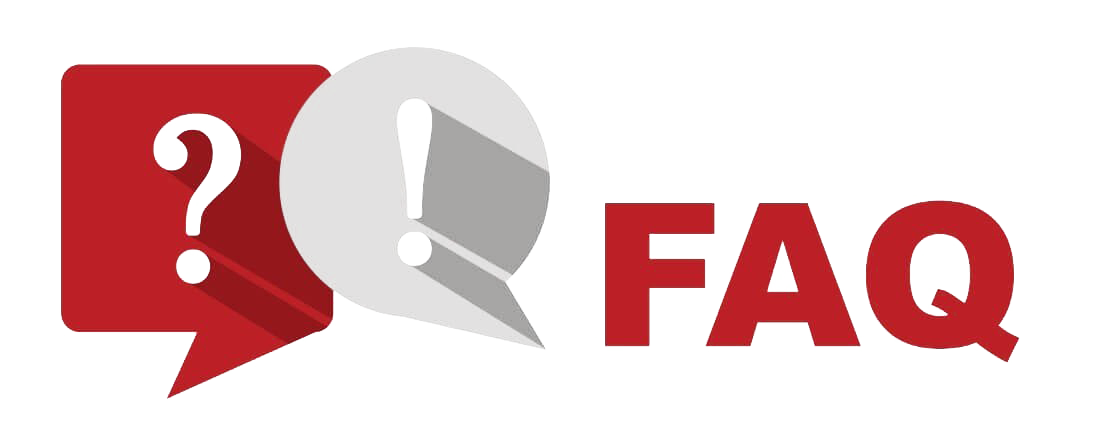
What makes Rapid IPTV and VLC a powerful combination?
VLC’s ability to seamlessly handle different media formats, combined with Rapid IPTV’s extensive channel selection and top-notch streaming quality, create a powerful entertainment package that is hard to beat.
Is the setup process complicated?
Setting up VLC Player on macOS and integrating it with Rapid IPTV is simple and can be done within minutes. Our guide walks you through every step to make your transition smoother.
Can I use other IPTV services with VLC?
While VLC Player supports various IPTV services, Rapid IPTV’s seamless integration and superior service make it the preferable choice for most users.
What if I encounter issues during setup?
If you face any issues, both VLC and Rapid IPTV offer support forums and customer service channels that can provide assistance, ensuring you never miss a moment of your favorite content.
How do I keep VLC updated on macOS?
VLC can be updated directly from the application itself. Simply navigate to the ‘Help’ menu and select ‘Check for Updates’ to maintain the latest version with all new features and security patches.
Final Thoughts on Setting Up VLC with Rapid IPTV
Embarking on this simple setup journey transforms how you consume media on macOS. With VLC Player’s unparalleled feature set and Rapid IPTV’s robust service, you’re not just watching content—you’re experiencing it in the best way possible. Whether you’re a casual viewer or a dedicated binge-watcher, this combination offers a reliable and engaging solution for everyone.
Lazy IPTV Workflow: How to Efficiently Set Up Your System